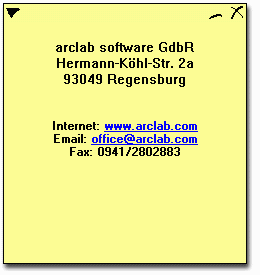 |
The graphic on the left
shows a note with the factory default settings
for size and color. (not text!) Refer to color and
size of a note . Even though a note do not
look like windows standard, each note provides
all common windows features.
Click on "X" to delete
a note, the "_" symbol
minimizes the note. It disappears from your
desktop. But no symbol will be shown in the task
bar. If you are using many notes, this would not
be advisable.
To make a note visible select the item "Show
all notes" from the command (main)
menu at the tray bar. You can also use "List
notes" and set the note to visible.
A left click on the icon at the upper left corner
will open the note menu. Here you can setup this
(and only this) note. To change the size of this
note, move your mouse cursor to the corner and
pull down the left mouse button. |
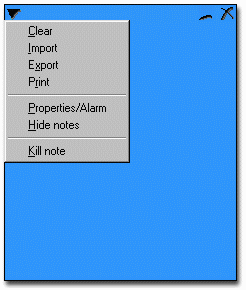 |
- Clear
: clear up the text in this note
- Import
: import a rich text file
- Export
: export the content of this note to a
rich text file
- Print
: print the content of this note
- Properties/Alarm
: setup this note (color, alarm ...)
- Hide
notes : hides all notes
- Kill
note : kill this note (same as "X")
|
All brand
names and trademarks are the property of their respective
owners. Alle Warenzeichen und eingetragenen Warenzeichen
sind Eigentum der jeweiligen Inhaber. Design &
Concept by arclab / copyright 1999 arclab software GdbR
|